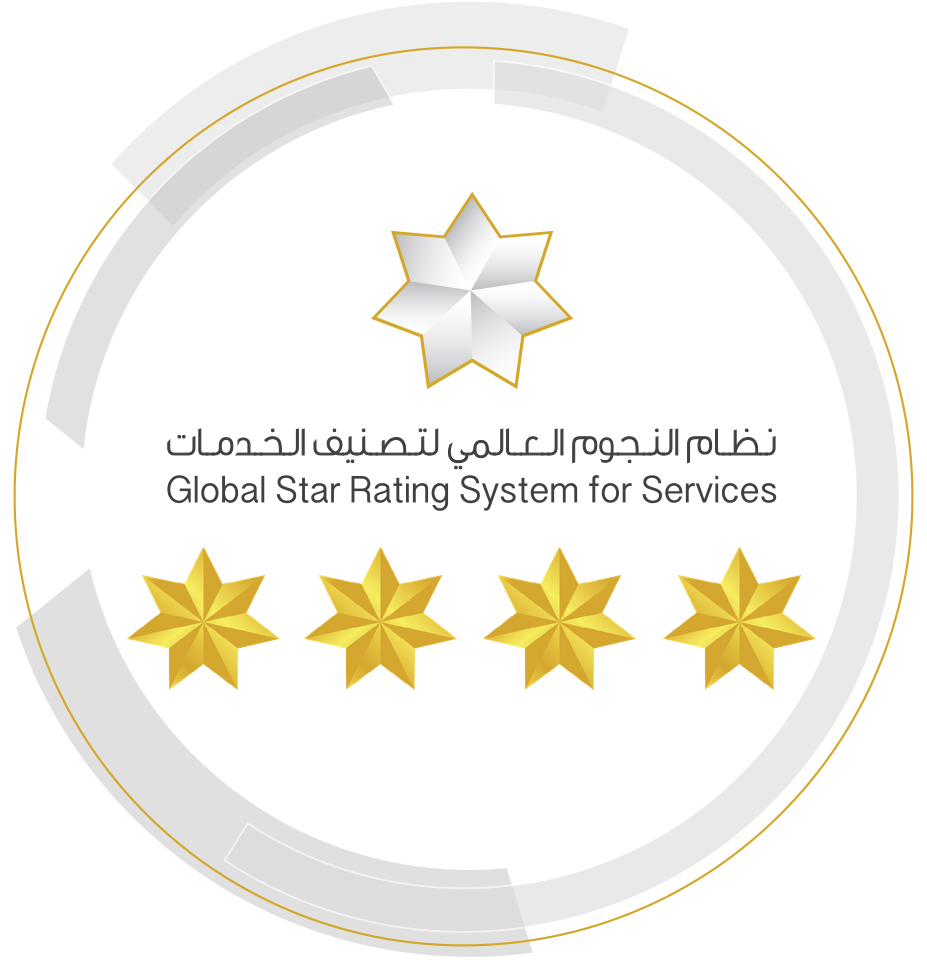We at the General Pension and Social Security Authority (GPSSA) are committed to ensuring digital accessibility for all users, regardless of their abilities or disabilities. Our goal is to deliver a seamless and inclusive digital experience for our customers and visitors.
The Digital Accessibility Policy aims to:
1. Promote national efforts to create an inclusive society, free of barriers
2. Comply with the national laws and policies regarding the implementation of the Digital Accessibility Policy
3. Ensure the empowerment and dignity of people of determination and senior citizens in the UAE by providing easy access to digital services
4. Advance GPSSA’s efforts in the transition to an integrated and interconnected digital government
5. Facilitate optimal utilization of modern digital technologies, including artificial intelligence and blockchain
6. Create a paperless environment, enhance productivity and operational efficiency and improve customer experience
7. Provide diverse transaction options to meet the requirements of all user segment experiences, age groups, and conditions, especially people of determination and senior citizens
The Digital Accessibility Policy applies to:
1. Digital services available on GPSSA’s website
2. Digital services available on the Employer Portal
3. Digital services available on the Member Portal
Measures to ensure digital accessibility:
We seek to ensure digital accessibility for all users by implementing the following measures:
1. Commitment to Digital Accessibility: We prioritize accessibility for people of determination and senior citizens
2. Application of International Accessibility Standards: We comply with the Web Content Accessibility Guidelines (WCAG) 2.1
3. Application of the UAE Design System 2.0: Our design practices are aligned with the UAE Design System 2.0 which meets WCAG 2.0 Level AA conformance
4. Inclusive Design: We design our products and services to be used by all people
5. Ongoing Improvements: We conduct regular reviews to enhance digital accessibility on our platforms and conform to the latest accessibility standards
6. User Feedback: We provide an easy-to-use feature for users to report any accessibility issues they may face
7. Continuous Training: We provide training to our staff about the best accessibility practices
8. Regular Testing: We conduct regular testing to ensure that our platform conforms to accessibility standards
9. Provision of Alternatives: We provide alternative text components to graphic elements, video subtitles and audio descriptions
10. Constant Reviews: We constantly review our Digital Accessibility Policy to ensure that it meets the latest requirements and techniques
We are dedicated to enhancing the experience of all our customers, including people of determination, and strive to create an inclusive and user-friendly digital environment.
Accessibility features:
1. Alternative text for graphic elements
2. Sufficient color contrast
3. Text magnification
4. Keyboard navigation
5. Clear, well-structured content
6. Descriptive labels and instructions for accessing and completing forms
Please refer to the Web Accessibility Guidelines (at the end of this policy) for more information about the features listed above.
Assistive technology:
Our website and systems are compatible with common assistive features, including:
1. Screen readers
2. Magnification software
3. Eye trackers
4. Speech recognition software
Key technical requirements for digital accessibility:
We are committed to delivering a seamless and engaging experience to our customers. Therefore, to ensure an optimal experience, we recommend that customers use these web browsers:
1. Chrome (90 and above)
2. Firefox (88 and above)
3. Safari (14 and above)
4. Edge (90 and above)
Operating Systems:
1. Windows 10 and above
2. macOS Catalina 10.15 and above
3. iOS 14 and above
4. Android 10 and above
Supported Assistive Technology:
1. Screen readers: VoiceOver, JAWS, and NVDA
2. Screen magnification software: ZoomText Magnifier and the operating system’s built-in screen magnifier
3. Speech recognition software: Dragon NaturallySpeaking
Recommended browser settings:
1. Activate JavaScript
2. Enable cookies
3. Enable CSS
Feedback and support:
We welcome your feedback on the accessibility of our digital platforms and are constantly working towards enhancing the compatibility of our website and services with a wide range of devices and software.
If you encounter any difficulties in accessing our content or using our services, please submit a support request through GPSSA’s portal Submit (Complaint, Inquiry, Suggestion). Your input is appreciated and will help drive our ongoing development efforts.
While we routinely test our content and services on diverse devices and programs to ensure optimal performance, individual user experiences may vary depending on personal settings and software versions.
Commitment to ongoing improvement:
We are committed to continuously improving digital accessibility. This policy is regularly reviewed and updated to ensure the best possible user experience.
Common challenges and limitations:
We at the GPSSA strive to enhance the accessibility of our content and services. Nevertheless, we face some challenges and limitations related to our website and digital services:
1. Video Content: Some older video clips may lack subtitles or audio descriptions
2. Smartphone Apps: The GPSSA currently does not offer a smartphone app. However, the website is accessible on smartphones due to responsive web design features
3. Landmark roles are missing in some pages
4. Text contrast of 4.49 with its background is less than the WCAG AA minimum requirements for text of size 14px
5. The tabbable element does not have a valid widget role in some pages
We are actively working to overcome these limitations and enhance our customer experience. This list is updated regularly as existing challenges are addressed or new ones arise.
You can visit the following link to view the National Policy for Digital Accessibility.
Web Accessibility Guidelines
1) Font Size
Font size can be increased by pressing the CTRL and Plus (+) keys simultaneously until the text size is suitable. To enter full-screen mode, either press the F11 key at the top of the keyboard or click on “View” in the menu bar and select “Full Screen”.
2) Text Size and Screen Resolution
The keyboard can enhance accessibility to the operating system controls, allowing users to use shortcuts only for navigation, without a mouse as some may prefer.
3) Keyboard Shortcuts
The following are some Microsoft Windows keyboard shortcuts:
1. F1: Display the Help screen
2. F4: Repeat the last action performed
3. F11: Activate full-screen mode
4. Ctrl + Z: Undo (reverse) the last action performed
5. Ctrl + F10: Toggle between minimized and maximized windows
6. Tab: Take the cursor to the next tab stop
7. Alt + Tab: Switch between open applications
8. Windows logo key + D: Display and hide the desktop
9. Windows logo key + E: Open Windows Explorer
10. Windows logo key + U: Open Ease of Access settings and choose the features or settings for your PC
11. Ctrl + C: Copy selected text or images to your Clipboard
12. Ctrl + V: Paste the contents of the Clipboard into the current cursor location
13. Ctrl + X: Cut selected content to the Clipboard
14. Ctrl + N: Create a new window
15. Alt + [letter]: Perform the action associated with the letter. For example, pressing Alt + F together opens the File menu
The following are some macOS keyboard shortcuts:
1. Command-Shift-Question mark (?): Open the Help menu
2. Command-Z: Undo the previous command
3. Command-N: Open a new document/window
4. Command-Q: Quit the current app
5. Option-Command-M: Minimize all windows of the front app
6. Option-Command-C: Copy the formatting settings of the selected item to the Clipboard
7. Command-V: Paste the contents of the Clipboard into the current cursor location
8. Command-X: Cut the selected item and copy it to the Clipboard
9. Control-F2: Move focus to the menu bar
10. Control-F5: Move focus to the window toolbar
11. Command-M: Minimize the front window to the Dock
12. F10: Mute
13. F11: Show the desktop
4) Keyboard Navigation
Our website can be easily navigated using the keyboard:
1. Arrow buttons: Scroll up or down through pages
2. Tab button: Navigate between links
3. Enter or Return buttons: Select a highlighted link
4. Backspace buttons: Return to the previous page
5. Tab key: Navigate between links on a page. Hold the Shift key together with the Tab key to return to the desired links. When selecting a link, press Enter to go to the desired page. You can go back to the previous page by pressing the Backspace key
5) Image Description Feature
The portal provides users with visual impairment or poor vision with alternative text components to graphic elements such as logos, images, signs, etc. This feature enables screen readers to read and describe content, which helps visually impaired individuals who use such software to have an idea about the graphics present in the portal’s content.
6) Text Color Feature
The portal provides a palette to pick font colors used on the website in order to improve text readability while avoiding the use of colors as the only key differentiator of links and texts. The colors of the available backgrounds should match the font colors to make them easily readable.
7) Browser Compatibility Feature
The contents of the portal were designed to suit the most commonly used web browsers by utilizing attributes and tags in web-coding so as to ensure clear use of language components and smooth migration to new browsers. The portal has been tested on popular web browsers such as Internet Explorer, Safari, and Firefox.
Since the portal uses JavaScript coding, users must ensure that JavaScript is enabled in their browser settings to access all functionalities.